By default, WordPress uses the PHP Mail function to send its emails. This has proven over and again vulnerable as PHPMail() is open and used by trojans and viruses. Most clients have infected files which just send mails using PHPMail(), because it doesn't authenticate. However, it is better to use SMTP as it handles sending messages better as SMTP function isn't open and the email must be authenticated, i.e., a real email address and password must be written into your code and must be verified by the mail server before the email is sent. This to an extent increases the legitimacy of emails.
Step 1: To begin, first you need to install a plugin named Easy WP SMTP by following the instructions in our tutorial on how to install WordPress plugins.
Step 2: Once the plugin is installed and activated, a new menu will show up under the Settings section of your WordPress dashboard called Easy WP
SMTP. You will need to navigate to it in order to configure WordPress to work with SMTP.
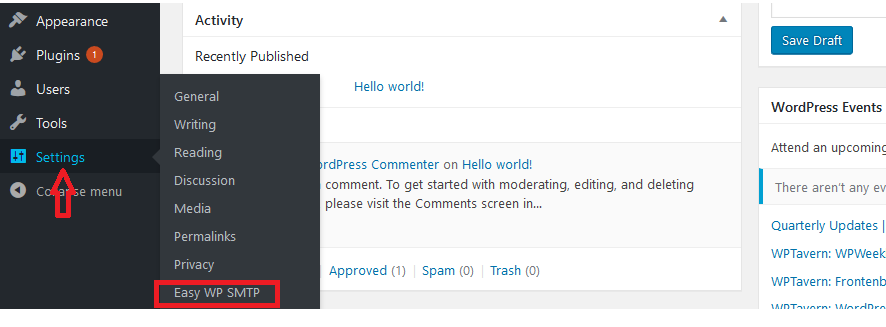
Step 3: On this page you will see several configuration options available.
Configuration settings:
From Email Address: your email address i.e. [email protected]
From Name: a name to give your email address i.e. Company Name
SMTP Host: localhost
Type of Encryption: None
SMTP Port: 25
SMTP Authentication: Yes
SMTP username: Your email address (same as the From Email Address)
SMTP Password: Password of the email address above
Step 4: Once you configure those parameters, simply click the Save button at the bottom of the page.
Step 5: To test the setting is working, click on the Test Email tab and fill in the required fields and click on Send.
You should get a result as below after the test:
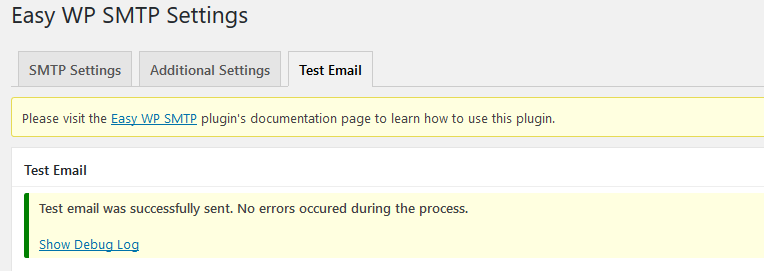
We hope this article helped you learn how to use SMTP server to send WordPress emails
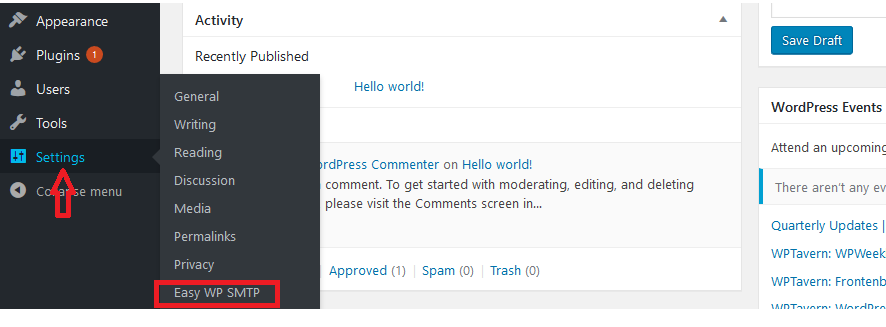
Step 3: On this page you will see several configuration options available.
Configuration settings:
From Email Address: your email address i.e. [email protected]
From Name: a name to give your email address i.e. Company Name
SMTP Host: localhost
Type of Encryption: None
SMTP Port: 25
SMTP Authentication: Yes
SMTP username: Your email address (same as the From Email Address)
SMTP Password: Password of the email address above
Step 4: Once you configure those parameters, simply click the Save button at the bottom of the page.
Step 5: To test the setting is working, click on the Test Email tab and fill in the required fields and click on Send.
You should get a result as below after the test:
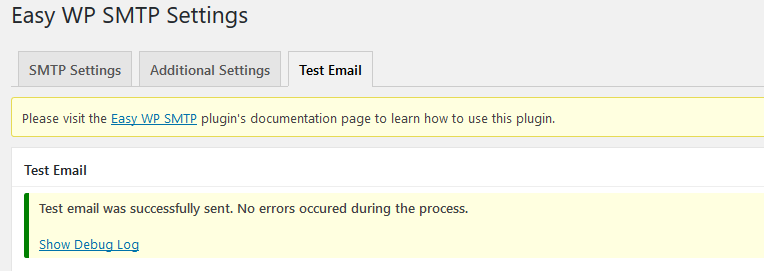
We hope this article helped you learn how to use SMTP server to send WordPress emails



